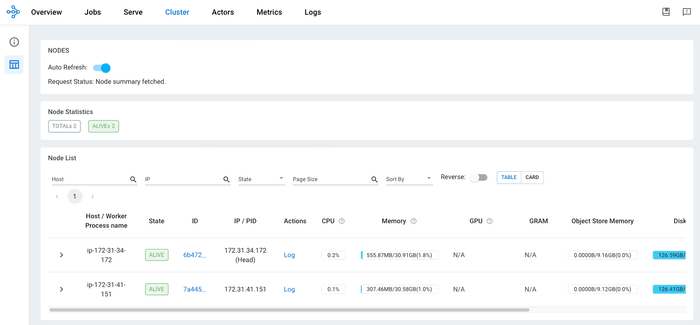Tutorial: Scalable and Distributed ML Workflows with DVC and Ray on AWS (Part 2)
In part 2 of the tutorial on DVC with Ray.io, you will learn how to set up a Ray Cluster on AWS to run cloud-based distributed computing with focus on managing increased complexity and leveraging cloud infrastructure to maximize the efficiency and performance of your ML experiments.
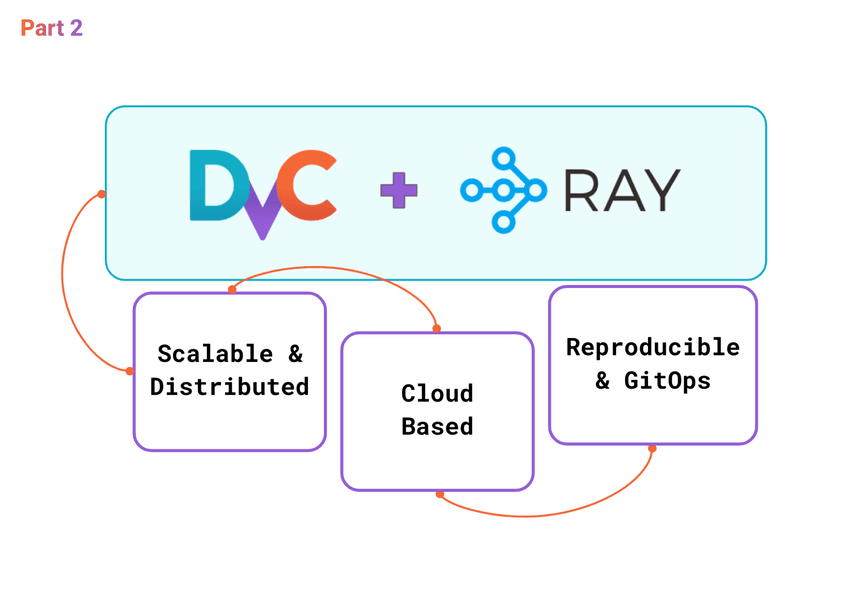
Ray + DVC integration example
In Part 1 of the tutorial, we explored the basics of setting up and integrating DVC with Ray for distributed machine learning workflows. By leveraging Ray's distributed computing capabilities and DVC's data version control, we establish a robust framework for managing complex ML experiments. This combination allows for enhanced scalability, reproducibility, and collaboration in ML projects.
In Part 2, we extend the solution to a Ray Cluster on AWS, demonstrating how to adapt the setup for cloud-based distributed computing. This part involves configuring AWS resources, deploying Ray clusters in the cloud, and running DVC-managed pipelines at scale.
We would like to express our gratitude to Andreas Schuh from HeartFlow for his contribution to this solution and for providing ideas and feedback for the blog posts. 🤝
Table of Contents
- 🛠️ Design Scalable ML Experiments with DVC and Ray
- 🚀 Set Up and Run DVC in Distributed Ray Cluster
- 🎨 Summing Up: DVC + Ray Integration
- References
🛠️ Design Scalable ML Experiments with DVC and Ray
Moving from a local setup to deploying a multi-node Ray Cluster on AWS marks a significant shift, bringing forth a range of challenges that necessitate careful consideration. This section dives deep into these intricacies, shedding light on the hurdles encountered when scaling ML workflows to the cloud. We aim to provide a comprehensive analysis of these challenges and introduce refined solutions for a smooth integration of DVC and Ray in distributed environments. Through this exploration, we lay the groundwork for enhancing scalability, efficiency, and seamless operation of ML pipelines on a larger scale.
Goals for this section:
- Identify and address the technical challenges of running DVC in a distributed Ray cluster.
- Design an efficient and scalable integration of DVC and Ray in a distributed environment.
- Propose solutions and best practices for overcoming these challenges.
1 - Technical challenges of running DVC in a distributed Ray Cluster
Let’s outline the scope of the target solution for the following discussion:
- A Ray Cluster can add more worker nodes (auto-scaling) on AWS EC2.
- All jobs are executed only on worker nodes (not on the head node) in Docker containers.
- The user runs DVC pipelines and commits results on the head node (connected by SSH).
- During the training, the user should be able to track metrics updated in live mode.
- Data and models are stored in AWS S3.
- Code and metadata are versioned with Git.
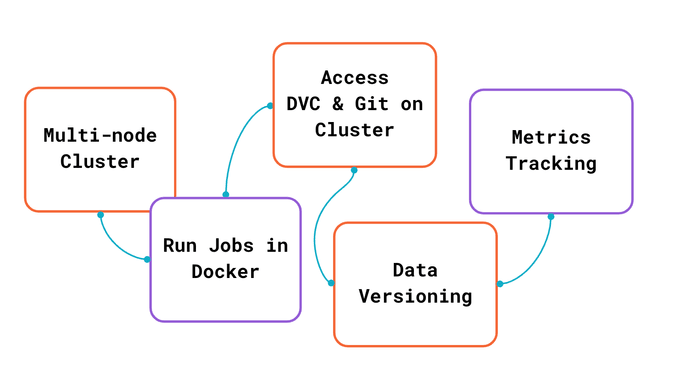
Let's review each challenge and its proposed solution:
- Auto-Scaling Worker Nodes:
- Challenge: Ensuring seamless integration with Ray's auto-scaling feature to add or remove worker nodes based on workload demand dynamically.
- Solution: Utilize Ray's built-in auto-scaling functionality, which allows for the dynamic addition and removal of worker nodes as needed.
- Execution on Worker Nodes Only:
- Challenge: Ensuring that all jobs, including DVC pipelines and Ray tasks, are executed exclusively on worker nodes to optimize resource utilization. A specific part is a requirement to propagate DVC environment variables to all worker nodes.
- Solution: Configure the Ray cluster to execute all tasks and jobs exclusively on worker nodes. Monitor the head node's load and use Ray's capabilities to distribute tasks evenly across the worker nodes.
- Live Metrics Tracking During Training
- Challenge: Tracking real-time metrics during model training on distributed worker nodes with DVCLive.
- Solution: Use DVCLive, a lightweight library compatible with DVC, to track
real-time metrics during training sessions. Set up the pipeline to use
DVCLive on the rank 0 worker only (as discussed above). Ensure that
DVCLive, running on the rank 0 worker, has access to the
DVC environment variables, including
DVC_STUDIO_TOKEN, to log metrics to DVC Studio.
- Synchronize DVC pipeline artifacts with the head node.
- Challenge: Ensuring that artifacts generated by DVC pipelines on worker nodes are consistently and efficiently synchronized back to the head node, where they can be versioned and committed to Git and DVC remote storage.
- Solution: Setup
- From Worker to S3: Set up Ray to use an AWS S3 bucket as a persistent storage to sync artifacts and checkpoints.
- From S3 to Head Node: After the distributed pipeline is complete, pull the required artifacts and a model from the persistent storage on S3 to the project repository on the head node.
2 - Overview of the Solution Design
Here is a diagram that depicts the proposed solution:
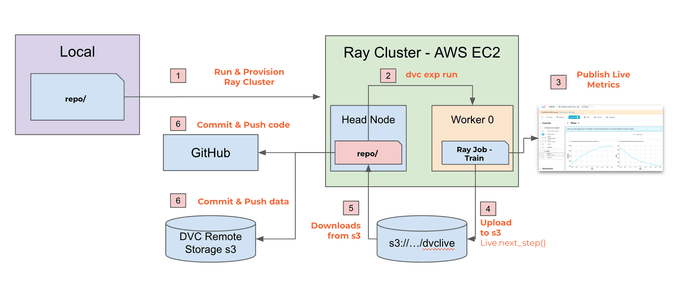
The diagram on the slide illustrates the integration of DVC (Data Version Control) and Ray in a cloud-based environment, specifically using AWS EC2 instances. Let's break down the key components and steps outlined in the diagram.
- Package project & Provision Ray Cluster: Provision of the Ray cluster on AWS
EC2 instances before running experiments. There are a few ways to do this:
- Set up
cluster.yamlto copy files and directories from the local machine to the head and worker nodes. - Pull the code and dependencies from the Git repository or S3 bucket.
- Set up
- Run
dvc exp run: In a Ray cluster, the head node coordinates tasks and manages resources. It initiates the execution of parallel tasks on worker nodes. Connect to Ray cluster (head node), navigate to the project directory, and rundvc exp run. - Publish Live Metrics to Studio:
- During the execution of
train.py, DVCLive handles logging metrics and parameters at Worker(rank=0) to avoid duplication. - DVC Studio visualizes metrics updates in live mode.
- During the execution of
- Push DVCLive logs from a Worker Node to S3: The current version of the
DVCLive logs metrics and artifacts to the filesystem on the rank 0 worker. To
make them available in the project repository on the head node after the
experiment is complete, a few modifications were made:
- Use
DVCLiveRayLoggeras Live - extended with functionality to store metrics in s3 - Modified Live.next_step() is responsible for uploading
/results/dvclivedir to s3 bucket:s3://cse-cloud-version/tutorial-mnist-dvc-ray/every epoch.
- Use
- Pull DVCLive logs from S3 to the Head Node after completing the experiment.
- Commit & Push the DVC experiment artifacts and metadata updates.
3 - Discuss the solution design
Let’s summarise changes made in scripts to run in a distributed Ray cluster in the cloud:
- Use a modified DVCLive logger to upload metrics to the S3 bucket every epoch.
- Download DVCLive metrics to the DVC repository after the training is complete.
☝️ Use a modified DVCLive logger to upload metrics to the S3
A modified DVCLiveRayLogger inherits from Live and introduces the ability to
push DVCLive metrics directly to an S3 bucket. This is necessary because the
code is executed on remote workers, and DVCLive can’t log metrics and artifacts
directly to the DVC repository.
class DVCLiveRayLogger(Live):
def __init__(self, bucket_name, s3_directory, *args, **kwargs):
super().__init__(*args, **kwargs)
self.bucket_name = bucket_name
self.s3_directory = s3_directory
def next_step(self, *args, **kwargs):
super().next_step(*args, **kwargs)
print("\nDVCLiveLogger: Push DVCLive metrics to S3")
upload_to_s3(self.dir, self.bucket_name, self.s3_directory,)- By pushing DVCLive directory to S3, teams can easily share, access, and analyze training progress from anywhere without relying on local file systems.
☝️ Download DVCLive metrics to the DVC repository after the training is complete
Live object instance created from DVCLiveRayLogger behaves the same way as the
original DVCLive. There are a few changes in the configuration:
- Set
dir="results/dvclive"to ensure that after the training DVC will correctly resolve paths of logged metrics and artifacts. - Set
bucket_nameands3_directoryto save live metrics and artifacts in S3.
def train_func_per_worker(config: Dict):
...
# [3] Set up Live object for DVCLive
live = None
if worker_rank == 0:
# Initialize DVC Live
from src.live import DVCLiveRayLogger as Live
live = Live(
dir="results/dvclive",
save_dvc_exp=True,
bucket_name = "cse-cloud-version",
s3_directory = "tutorial-mnist-dvc-ray/dvclive",
)
def train(params: dict) -> None:
...
# Pull DVCLive logs from S3
s3_directory = "tutorial-mnist-dvc-ray/dvclive"
download_from_s3(bucket_name, s3_directory, 'results/dvclive/')
if __name__ == "__main__":
...
train(params)- At every training epoch,
live.next_step()pushes theresults/dvclivedirectory to the S3 bucket. - After the training, use
download_from_s3()to download DVCLive metrics to theresults/dvclive/in the DVC repository.
🚀 Set Up and Run DVC in Distributed Ray Cluster
💡 Note: Navigate to the
cloudbranch in the repository
This section of the tutorial provides a step-by-step guide on how to set up and run a DVC pipeline on a Ray cluster hosted on AWS. The integration of DVC with Ray on AWS allows for scaling machine learning workflows, leveraging cloud resources for distributed processing.
Goals for this section:
- Guide you through the steps to set up and run the example on a Ray cluster hosted on AWS.
- Explain specific solutions and best practices.
1 - Prepare AWS and DVC Studio credentials
This example uses a simple AWS access configuration. Prepare AWS credentials for
use with Ray (or any other application that requires AWS access) and store them
in a specific file (~/.aws/ray-credentials) on a local machine. In the next
step, you’ll configure Ray to use this file.
For example, use the following CLI script to store AWS secrets to
~/.aws/ray-credentials:
echo "[default]
aws_access_key_id = ASIAU7...
aws_secret_access_key = Fdpgl...
aws_session_token = IQoJb3JpZ...
" > ~/.aws/ray-credentialsTo track metrics with DVC Studio, Save
your DVC Studio client access token to
a .dvc/config.local file. Git or DVC does not track this file. In the next
step, you’ll configure Ray to use this file to provision the head and worker
nodes.
dvc config --local studio.token isat_2BlrAu0aileSH...2 - Configure Ray Cluster in cluster.yaml
To initiate a Ray cluster on AWS, you will use a configuration file named
cluster.yaml, which outlines the specifications of your AWS setup, including
instance types, the number of nodes, and other settings. The cluster.yaml is
big and has a lot of comments. Let’s highlight only parts specific to the
current solution design.
Set the cluster name and auto-scaling config
cluster_name: tutorial-mnist-dvc-ray
max_workers: 2
upscaling_speed: 1.0-
In the Ray cluster configuration for the
tutorial-mnist-dvc-raycluster, thecluster_namespecifies a unique identifier for the cluster, distinguishing it from other clusters you might be running. This name is used in managing and tracking the cluster's resources. -
The
max_workerssetting defines the maximum number of worker nodes the cluster can scale up to in addition to the head node. It's set to2here, meaning the cluster can run up to two worker nodes concurrently to process tasks. -
The
upscaling_speedparameter controls how quickly the cluster can scale up by adding more worker nodes when there's an increase in load or tasks. Set at1.0, the autoscaler can increase the cluster size by up to 100% of the currently running nodes at each scaling operation.
Set up the Docker image for the head and worker nodes
Using Docker enables you to run your distributed applications in a consistent and controlled environment, leveraging Docker's containerization to manage dependencies and system settings across all nodes seamlessly.
docker:
image: 'rayproject/ray-ml@sha256:fa8c69ae055b92bf2f97e22c6a96ea835be60afa69c224d6e1275c3040833d0a'
container_name: 'ray_container'
pull_before_run: True
run_options:
- --ulimit nofile=65536:65536This Ray cluster configuration segment specifies Docker settings for running tasks across all nodes:
imageThe Docker image used for containers on all nodes, identified by its SHA256 digest for consistency.container_nameThe name for Docker containers, set asray_container.
Cloud-provider configuration
This Ray cluster configuration outlines the setup for running distributed applications on AWS, specifying both cloud provider settings and instance configurations, including a unique approach for the head node.
provider:
type: aws
region: us-west-2
availability_zone: us-west-2a,us-west-2b
cache_stopped_nodes: True
available_node_types:
ray.head.default:
resources: { 'CPU': 0 }
node_config:
InstanceType: m5.2xlarge
BlockDeviceMappings:
- DeviceName: /dev/sda1
Ebs:
VolumeSize: 160
VolumeType: gp3
ray.worker.default:
min_workers: 1
max_workers: 2
resources: {}
node_config:
InstanceType: m5.2xlarge
InstanceMarketOptions:
MarketType: spot
BlockDeviceMappings:
- DeviceName: /dev/sda1
Ebs:
VolumeSize: 160
VolumeType: gp3This configuration establishes a robust and cost-efficient Ray cluster on AWS, leveraging both on-demand and spot instances for worker nodes to optimize costs and performance:
- Head Node (
ray.head.default): Configured to usem5.2xlarinstances, with a custom block device mapping for increased EBS volume size (160 GB, gp3 type). Interestingly, theresourcesfor the head node are set to{"C": 0}, indicating it should not be used for computation-intensive tasks, focusing instead on cluster management and coordination. - Worker Nodes (
ray.worker.default): Also set to usem5.2xlarinstances with similar storage configurations as a default. Worker nodes can run on spot instances to reduce costs, and their CPU and GPU resources are auto-detected, allowing them to be allocated for computational tasks. The configuration supports scaling between 1 and 2 worker nodes dynamically. - Setting
{CPU: 0}for the head node is a strategic choice to ensure it does not run compute-intensive tasks. The head node manages the cluster's operations, including task scheduling and resource allocation.
Files or directories to copy to the head and worker nodes
The file_mounts configuration facilitates the replication of a consistent
working environment across the cluster by ensuring all nodes have the necessary
code, configurations, and credentials. This setup supports seamless distributed
execution of tasks, including data processing, training machine learning models,
and interacting with cloud services.
file_mounts:
{
'/home/ray/tutorial-mnist-dvc-ray': '.',
'/home/ray/tutorial-mnist-dvc-ray/.dvc/config.local': './.dvc/config.local',
'/home/ray/.aws/credentials': '~/.aws/ray-credentials'
}
rsync_filter:
- '.gitignore'/home/ray/tutorial-mnist-dvc-ray: This entry maps the current local directory (denoted by".") the remote directory/home/ray/tutorial-mnist-dvc-rayon both the head and worker nodes. It's useful for transferring the entire project (including.gitdirectory), which includes code, scripts, and potentially small data files or configuration files that are necessary for the execution of the pipeline./home/ray/tutorial-mnist-dvc-ray/.dvc/config.local: This entry indicates that the local DVC configuration file,.dvc/conf.local, should be explicitly copied to the corresponding path on the remote nodes. This file includes an access token for DVC Studio and is thus excluded from Git tracking as a security measure. Given that thersync_filterpatterns employed in the configuration are designed to omit all Git-ignored files — encompassing both data files and the DVC cache — it becomes necessary to list theconfig.locfile explicitly. This step ensures the file is transferred despite the filter, thereby maintaining access to DVC Studio across all nodes in the cluster./home/ray/.aws/credentials: This maps a custom AWS credentials file from the local machine (~/.aws/ray-credentials) to the standard AWS credentials path (/home/ray/.aws/credentials) on the remote nodes. This setup is essential for enabling AWS SDKs and CLI tools running on the remote nodes to authenticate with AWS services using the provided credentials.
💡 Note: This example uses the simplified approach to configure access to AWS resources and DVC Studio. For the production setup, it's crucial to:
- Ensure that sensitive information, especially credentials, is handled securely. Use IAM roles for EC2 instances where possible to avoid copying AWS credentials.
- Minimize the size of transferred directories to speed up the cluster initialization process. Consider excluding large datasets or output directories if they're not needed on every node or can be accessed from a shared storage service like Amazon S3.
Additional commands to set up nodes
The setup_commands section in the Ray cluster configuration outlines a series
of shell commands executed on all nodes (both head and worker nodes) during
their initialization phase. These commands are crucial for preparing the nodes
with your application's necessary software and libraries.
setup_commands:
- pip install -U ray[default]
- pip install dvc[s3]==3.43.1 dvclive==3.41.1
- pip install -U pyOpenSSL==24.0.0Here’s a breakdown:
pip insta dvc[s3]==3.43.1 dvclive==3.41.1**: Installs specific versions of DVC (Data Version Control) with S3 support and DVCLive. Specifying versions ensures consistency in running the tutorial example.pip insta -U pyOpenSSL==24.0.0: Updates the pyOpenSSL library to a specific version after the DVC installation. This is a specific requirement for this example to ensure the consistency of the Python dependencies.
3 - Start a Ray Cluster on AWS
Run the following command to start your Ray cluster as defined in your
cluster.yaml file:
ray up cluster.yamlYou can access the Ray dashboard once your Ray cluster is running. This dashboard provides a real-time view of your cluster's status, including resource utilization, task progress, and logs.
To open the Ray dashboard, use:
ray dashboard cluster.yaml4 - Connect to the Head Node and Set Up Credentials
Once your Ray cluster is provisioned and all nodes are correctly set up with the necessary software, the next step involves connecting to the head node to configure access credentials for GitHub, Amazon S3, and other services like DVC Studio. These credentials are essential for version control, data storage, and continuous integration and deployment (CI/CD) processes.
Connecting to the Cluster
To initiate a secure connection to the head node of your Ray cluster, use the
following command. This command utilizes the cluster configuration defined in
cluster.yaml, providing you with a terminal session on the head node:
# Connect to cluster
ray attach cluster.yamlSetting Up Git Credentials
Once connected to the head node, configure Git with your username and email to
enable commits to your repositories. Additionally, an access token can be set up
for GitHub to securely push and pull without using a password. Replace
<your_username> with your GitHub username and <your_email> with your email
associated with GitHub, and <your_github_pat> with your GitHub Personal Access
Token (PAT).
git config --global user.name "<your_username>"
git config --global user.email "<your_email>"
export GITHUB_ACCESS_TOKEN=<your_github_pat>Use the access token to update the repository's remote URL for authentication. This step assumes you have cloned the repository and are inside the repository directory.
git remote set-url origin https://your_username:${GITHUB_ACCESS_TOKEN}@github.com/your_username/tutorial-mnist-dvc-ray.gitRun tests to check the correct setup
Run a few test scripts to ensure AWS credentials are correctly set up on the cluster for accessing S3 services.
export PYTHONPATH=$PWD
python src/test_scripts/test_s3.pyThe example scripts are inside the
~/tutorial-mnist-dvc-raydirectory
5 - Run DVC Pipelines on the remote Ray Cluster
Navigate to the tutorial-mnist-dvc-ray directory and run a new experiment
export PYTHONPATH=$PWD
dvc exp run -fThis will start the pipeline, running the tune and train stages as defined
in your dvc.yaml file, utilizing distributed computation with Ray.
You may see live updates of metrics and plots in DVC Studio.
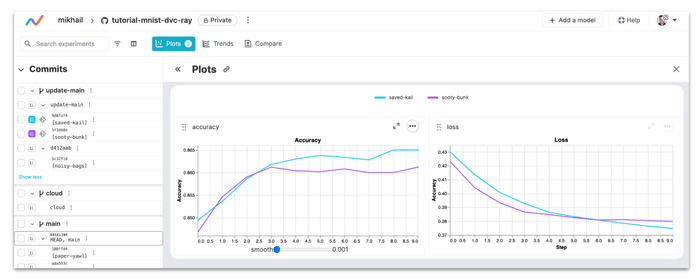
This setup with DVC and DVCLive offers a structured approach to monitoring model performance through metrics tracking and visualization. It aids in understanding the model's behavior over training, facilitating decisions on model adjustments or improvements. Moreover, after the experiment is complete, you may change the plot template, add new plots, or customize the existing ones to suit your specific requirements if needed.
6 - Commit & push experiments
Once you've completed an experiment and are ready to share or preserve the results, DVC provides a seamless workflow to list, select, and commit the outcomes of your experiments. Here’s how to manage and share your experiment results using DVC and Git.
Use dvc exp show to get an overview of all experiments, including their
metrics and parameters.
(base) ray@ip-172-31-41-217:~/tutorial-mnist-dvc-ray$ dvc exp show
──────────────────────────────────────────────────────────────────────────────────────────────────────────────────────────────────────>
Experiment Created loss accuracy step tune.run_tune tune.epoch_size tune.test_size tune.results_dir>
────────────────────────────────────────────────────────────────────────────────────────────�──────────────────────────────────────────>
workspace - 0.38723 0.8602 4 True 512 256 results/tune >
cloud-remote 02:17 PM 0.3951 0.8542 4 True 512 256 results/tune >
├── dbcdc38 [broad-teas] 06:22 AM 0.38723 0.8602 4 True 512 256 results/tune >
└── 11e273e [metal-sick] 06:21 AM 0.3951 0.8542 4 True 512 256 results/tune >
─────────────────────────────────────────────────────────────────────────────────────────────────────────────�─────────────────────────>
(END)After identifying the successful experiment (e.g., broad-teas), you can use
DVC to create a new branch for this experiment, facilitating version control and
collaboration.
dvc exp branch broad-teaNext, push the newly created branch to your remote Git repository and upload artifacts to the DVC remote storage.
git checkout broad-teas-branch
git push origin broad-teas-branch
dvc push7 - Stop Cluster
Turn off the remote cluster when not in use to save money and reduce environmental impact!
ray down cluster.yaml🎨 Summing Up: DVC + Ray Integration
The DVC + Ray integration presents a comprehensive solution to the challenges of running machine learning experiments at scale. By addressing specific issues related to auto-scaling, execution optimization, live metrics tracking, and data synchronization, this setup ensures that machine learning teams can focus on innovation and experimentation backed by a robust, scalable, and efficient infrastructure.
Integrating DVC with Ray combines the best data management and distributed computing for machine learning projects. Here's a simplified overview of what we covered:
- Setup Ray Cluster: Configured a Ray cluster to run on AWS, utilizing Docker for consistent environments and specifying node types for resource optimization.
- Node Provisioning: Automated the setup of head and worker nodes for a scalable ML experiment environment.
- Artifact Sync: Ensured DVC pipeline artifacts were synchronized across the cluster, keeping data and models consistent.
- Manage Experiments with DVC Studio: Demonstrated how to use DVC, DVCLive, and DVC Studio for metrics tracking, artifacts versioning, and experiment management.
- Commit and Share Results: Highlighted the process of committing experiment results and pushing them to a repository for collaboration and reproducibility.
Key Takeaways:
- Scalability: Ray and AWS offer a flexible and scalable setup for ML experiments.
- Reproducibility: DVC adds data version control, enhancing experiment reproducibility.
- Automation: The integration shows how to automate the ML workflow, from setup to experiment tracking.
- Collaboration: Using Git and DVC supports effective team collaboration on ML projects.
💡 Did you find this tutorial interesting? Please leave your comments and share your experience with DVC and Ray! Join us on Discord 🙌